The terminology related to lead management may differ across industries, but the basic process remains the same. The Leads module in Nonproft Vertical CRM helps you manage your leads. In Nonprofit Vertical CRM, lead details contain a combination of company (account), person (contact), and opportunity, depending on your CRM requirement.
Availability
![]() Profile Permission Required: Access to the Leads Tab that includes View, Create, Edit, Share and Delete permissions.
Profile Permission Required: Access to the Leads Tab that includes View, Create, Edit, Share and Delete permissions.
| Features | Free | Standard | Professional | Enterprise |
| Leads |  |  |  |  |
Leads Process Flow in Business or Nonprofits
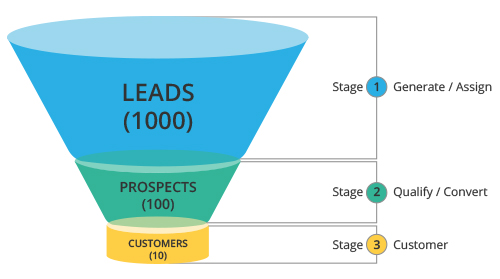
- Every unqualified contact/account that you receive from different sources becomes a lead and probably a prospective donor.
- Once a lead is generated, the Nonprofit Vertical CRM system automatically assigns the particular lead to a development team member, provided the Lead Assignment Rules are defined.
- The team member then performs the validation (or background check) of the lead and analyzes the opportunities that are available. The leads are then filtered based on these opportunities.
- If the opportunities are positive, the lead becomes a potential or a possible donor (Prospect).
- The potentials are either won or lost.
Manage Leads in Nonprofit Vertical CRM
- Customize Lead Details according to your organization's Development processes. Use the existing fields, disable some of the standard fields, change the order of the fields and sections or add new custom fields.
- Add leads into your CRM account. Set up the lead generation process by using web forms to capture leads from your website , import leads or directly add them by completing the lead form.
- Assign leads to the correct team members manually or using the Lead Assignment rules.
- Follow-up with the lead until it reaches a certain stage then convert the lead to potential. While converting leads to potentials, accounts and contacts are created automatically.
- Follow up the leads further in the Proposals module, if applicable.
Leads Home Page
Click the Leads tab to view the Leads Home page and perform the following operations:
- The records are displayed in List Views. Define your own Custom Views as per your requirements. Some system defined list views are already available, such as Unread Leads, Converted Leads, Recently Created Leads, etc.
- Mass delete the records by selecting the check boxes corresponding to the records and clicking on the Delete button.
- Mass email the leads by selecting the check boxes corresponding to the records and clicking on the Send Mail button.
- Use the Lead Tools option to perform some common operations such as mass transfer, mass delete, set up assignment rules, export leads, etc.
- Search leads by alphabet , by information, or by criteria.
- Filter leads based on sales priorities using the advanced filters.
- Print the leads along with the necessary details.