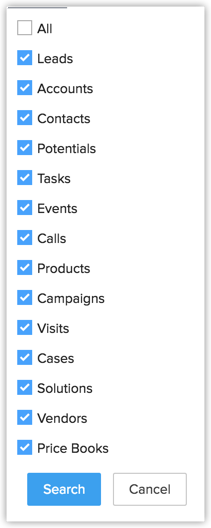Page Level Customization
How Can I...
- Organize Page Details
- Customize Related List
- Customize Search Layout
Page-level customization refers to customizing a record's details page and the layouts related to it. This includes organizing related items on a page, customizing related lists, search layout and the list views.
Organize Page Details
The option to Organize Page details, is available in each module and helps to change the order of the related list views. Additionally, you can show or hide some of the related lists as per your organization's requirement using this feature.
To organize page details
- Log in to Nonprofit Vertical CRM with Administrator privileges.
- Click a [Module] tab.
- Select a record from the list view.
- In the [Record] Details page, click
 (More icon) and then click Organize [Module] Details.
(More icon) and then click Organize [Module] Details. - In the Organize [Module] Details page, choose the options from the Unselected List.
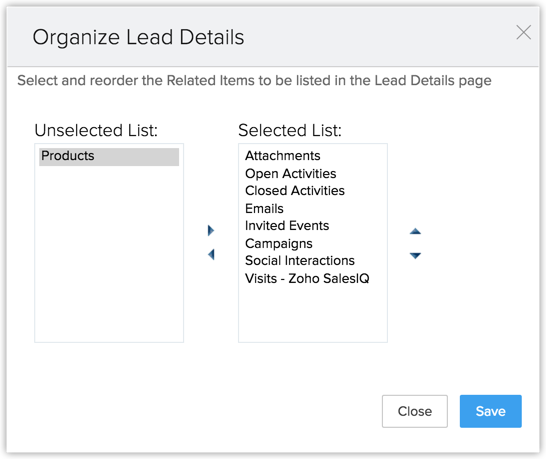
- Move the selected options to the Selected List.
- Change the order of the Related List as per your requirement.
- Click Save.
Customize Related Lists
Related Lists are the sub-sections seen in a record's details page. These sections display records from other CRM modules that are associated with the parent record. For example, when you click on a deal, you see sub-sections such as Products, Open Activities, Campaigns etc. Open Activities display the tasks, calls and events associated with that particular deal. Similarly the Products Related List displays the products associated with the deal. You don't have to navigate to other modules to learn about the deal - all of the details are presented to you in the Details page of the deal, in the form of Related Lists.
These Related Lists are customizable. You can easily choose the columns to be displayed on each related list.
Availability
To customize existing related lists
- Click the desired module.
- Click on a record from the list view.
- In the [Record] Details page scroll down to the required related list section.
- Click the dropdown arrow found on the right corner of the section.
 This will display all the columns in the module.
This will display all the columns in the module. - Select the columns that you want to be displayed in the Related List.
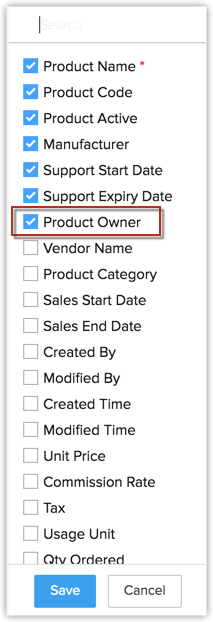
- Click Save.

Customize Search Layout
The Search Layout helps you customize the field values that you want to view in search results. For example, when you search leads by name, you may want to view the values from the email, phone, lead type and lead source fields. You can select just these in the Search Layout. A maximum of 10 fields can be selected.
Availability
To customize search layout
- Log in to Nonprofit Vertical CRM with Administrator privileges.
- Enter your search keyword on the global search text box and hit Enter.The search results will be displayed from matching CRM modules as individual sections.
- To customize the columns in these sections, click the drop-down arrow at the far right corner of the required section.

- Select the columns you wish to be displayed.You can select a maximum of ten columns per section. You can also reorder the columns.
- Click Save.
Related Articles
Customizing Modules
How Can I... Learn About Modules in Nonprofit Vertical CRM Understand Module Customization Customize a module Add/Edit Fields Add New Section Set Module Permissions Design Module Layout Preview Module Customize the Events Module Edit Modules Delete ...Tab Settings
Tabs represent the different modules that are offered in the Nonprofit Vertical CRM. There are 18 modules, each representing a set of functions. You can customize the Nonprofit Vertical CRM user interface according to your organization-wide process. ...Field Level Customization
Field-level customization enables organizing the field requirements of any organization. By default, Nonprofit Vertical CRM provides some standard fields and allows adding more industry-specific fields. Some of these fields are common to all modules ...Getting Started - Product Customization
Customize modules Create a new module or edit an existing module by adding custom fields, adding new sections, setting field permissions and editing field properties. Organize modules Arrange the modules in your Nonprofit Vertical CRM account based ...Customizing The Home Tab
The Home tab of Nonprofit Vertical CRM is a quick indicator of the progress of all your CRM activities. It contains components from different modules such as Tasks, Potentials, Dashboards and so on. One quick glance at the components of the Home tab ...