Availability
Record Assignment Workflow
- Create an assignment rule and associate rule entries to the rule.
- Select the required assignment rule in the lead/contact/case import tool or web form.
- While importing records, first the record is evaluated based on the assignment rule criteria and then assigned to the Nonprofit Vertical CRM user.
Limitations
- You can associate up to 25 different criteria in each rule entry.
- Though you set multiple rules, users can select only one rule at a time.
- Assignment rules can be used for the records generated through import tool and Web-to-form only.
- You cannot assign leads/contacts to users if you are creating them manually.
To set up an assignment rule
- Go to Setup > Automation > AssignmentRules.
- In the Assignment Rule page, select a Module from the drop-down list and click Create Rule.
- In the New Rule page, enter the Rule Name.
- Click Save.
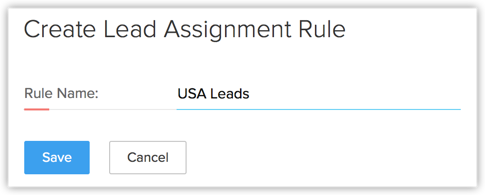
- In the [Module] Assignment Rule page, click Create Rule Entry.
- In the Rule Entry page, do the following:
- Criteria: Enter criteria for the rule entry.Record Owner: Choose one of the options to assign owner to the record.
- AssignTo: Select the user who should be assigned as the owner of the records.
- AssignTo users in Round robin: Select Users, Roles or Groups from the drop-down list. Records will be assigned to the list of selected users.
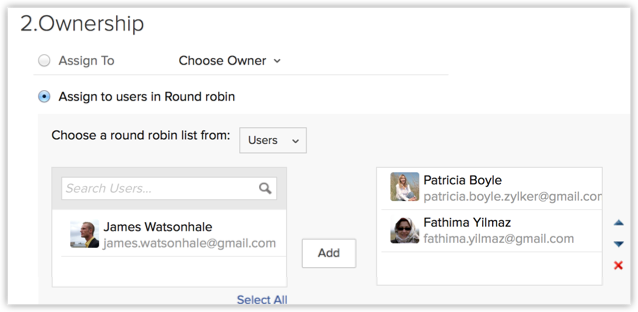
- AssignTo: Select the user who should be assigned as the owner of the records.
- Workflow Task: Select the workflow task to be assigned. See Also Workflow Tasks
- Click Settings > Setup > Automation > Assignment Rules
- Click Save.
Example of the Distribution Logic
One record per round is assigned to each user
When records are imported or generated through web forms, they are assigned to the users as per the order in which they are listed. The following options are available to select a list of users:
- Users - Select the users to whom the records need to be assigned. You can rearrange the order in which the users are listed.
- Role - Choose a role. The users with the selected role will be listed. The order in which the users are listed is based on the date they were added. The recently added users will be listed first.
- Group - Choose a group. The users in the selected group will be listed. The order in which the users are listed is based on the date they were added. The recently added users will be listed first.
The users are listed in the following order in the Rule Entry
- Patricia Boyle
- Fathima Yilmaz
- James Watsonhale
The system will distribute records to users in the following order:
- Patricia Boyle - Record 1
- Fathima Yilmaz - Record - 2
- James Watsonhale - Record 3
- Patricia Boyle - Record 4
- Fathima Yilmaz - Record 5
- James Watsonhale - Record 6 and so on.