Availability
To create a workflow task
- Go to Setup > Automation > Actions > Tasks.
- In the Workflow Tasks page, click Create Task.
- In the New Task page, do the following:
- Select the Module from the drop-down list.
- Enter a Subject for the task.Insert merge fields to create dynamic task subjects.
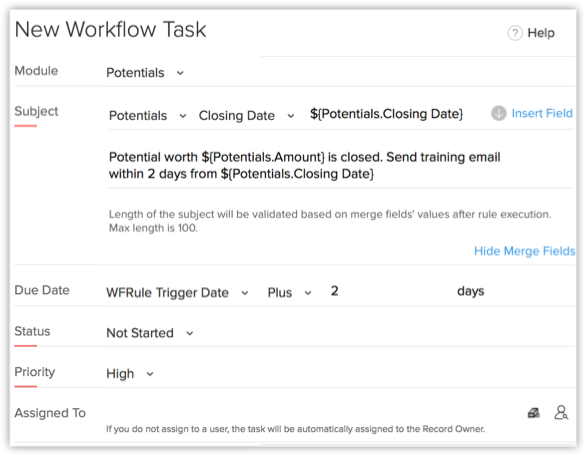
- Specify the Due Date to complete the task.
- Select the Status of the task from the drop-down list.
- Select the task Priority from the drop-down list.
- Select the user from the Assigned To lookup list to assign the task.
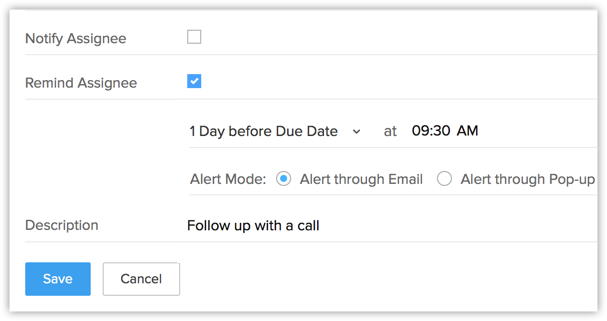
- Select the Notify Assignee checkbox to notify the task owner via email about the task.
- Select the Remind Assignee checkbox to send reminder to the task owner.
- Alert through Email - A reminder email will be sent to the task owner at the specified time.
- Alert through Pop-up - A pop-up reminder will be initiated to the task owner at the specified time.
- Alert through Email - A reminder email will be sent to the task owner at the specified time.
- Enter the task Description.
- Select the Module from the drop-down list.
- Click Save.A new workflow task is created, which can be associated to workflow rules.