Exporting CRM Data
Nonprofit Vertical CRM allows you to export and take a backup of all your CRM data in a few simple steps. The different export options available are:
Export Module Data
The Export Data feature allows you to export data (in CSV format) from individual CRM modules. After exporting the data, you can further validate or store the data in your own server(s).
Availability
![]() Profile Permission Required: Users with the Export [Module] permission in profile can access this feature.
Profile Permission Required: Users with the Export [Module] permission in profile can access this feature.
To export data from the modules
(through Data Administration Tools)
- Go to Setup > Data Administration > Export.
- In the Export Data page, select the module from which you want to export data from the Select Export Module list.
- Click Export.The records will be exported and saved in .CSV format in your local disk.
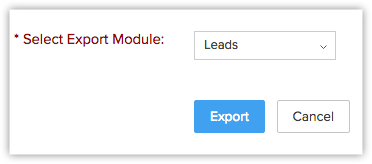 To get a complete backup of the records in your Nonprofit Vertical CRM account, submit a support ticket.
To get a complete backup of the records in your Nonprofit Vertical CRM account, submit a support ticket.
1. Can I export certain selected records from Nonprofit Vertical CRM?
No. Currently we do not have the option to export certain selected records. However, you can create a report based on criteria (your requirement) and export the report. See Also Generating Reports
2. How can I share data only with certain selected users?
You can provide access rights to selected users belonging to other roles and groups by creating your own Data Sharing Rules. This feature helps you to create rules to provide access or restrict users from viewing your data in various modules. See Also Setting Up Data Sharing Rules
3. How can I export notes?
The Export Notes feature allows you to export the notes from Nonprofit Vertical CRM in CSV format. You can export a maximum of 3000 notes at a time.
Related Articles
Exporting Nonprofit Vertical CRM Data
Export Module Data The Export Data feature allows you to export data (in CSV format) from individual CRM modules. After exporting the data, you can further validate or store the data in your own server(s). Note: Module refers to the different tabs. ...Using Nonprofit Vertical CRM View for Activities
For any role in the nonprofit sector, a typical day at work is loaded with tasks. It could be the field work to visit a donor, or the task to call up a prospect to discuss a campaign, or to follow-up with members after their visits to your website. ...Gamescope - An Overview
Gone are the times when you have to wait for the weekend to have some fun! Nonprofit Vertical CRM's inbuilt Gamescope feature is guaranteed to make your work day a lot more interesting and memorable than usual. Gamescope is designed with the sole aim ...Data Types in Formula Fields
Data type is the kind of data that can be held and stored while evaluating an expression. Data types are the defined set of values and the allowable operations on those values. They represent either the function, argument, return value or the ...Setting up Data Sharing Rules
How Can I... By default, access rights to CRM records is set as private so that the record owner and his/her manager can oversee the CRM data. However, using the Data Sharing Rules, you can extend the access rights to users belonging to other roles ...