Customizing Modules
How Can I...
- Learn About Modules in Nonprofit Vertical CRM
- Understand Module Customization
- Customize a module
- Add/Edit Fields
- Add New Section
- Set Module Permissions
- Design Module Layout
- Preview Module
- Add/Edit Fields
- Customize the Events Module
- Edit Modules
- Delete Modules
Modules in Nonprofit Vertical CRM
Modules in Nonprofit Vertical CRM let you categorize and keep track of various aspects of your organization such as Sales, Marketing, Customers, Products, Events and the like. Modules in Nonprofit Vertical CRM are represented in the form of tabs such as Leads, Contacts, Potentials, Activities etc. They are of two kinds.
- Standard Modules
- Custom Modules or User-Generated Modules
Standard Modules
Nonprofit Vertical CRM lets you work with more than 10 standard modules for Gifts and Campaigns, Marketing, and Relationship Management. These predefined modules come with a set of default fields and layout. You can edit most aspects of a standard module to suit your requirements. For example, if there is a field called Twitter in the Leads module and you think none of your leads use Twitter, you can remove this field from the Leads layout. Similarly there are many other customization options provided to Standard modules. The customization options and their exceptions vary depending on the module you wish to modify.
Standard, predefined modules are available to all Nonprofit Vertical CRM users, regardless of the Edition they have subscribed to.
Custom Modules or User-Generated Modules
Sometimes, the standard, predefined modules present in Nonprofit Vertical CRM do not always meet all your requirements. In such a case, Nonprofit Vertical CRM lets you create a new module depending on your organization's needs. For instance, Leads, Contacts and Potentials might not be ideal for an educational institution. Students, Teachers and Parents would be more appropriate modules for them and they can create these modules. A hospital can create new modules called Doctors, Patients, and Nurses.
To address these unique requirements, you can create your own modules. With the Custom Modules functionality in Nonprofit Vertical CRM, you can develop new modules using built-in tools that need no programming skills. These custom modules can seamlessly integrate with core CRM modules and need not be stand-alone modules. What's more, you can:
- Add fields and modify the page layout as per your needs.
- Use roles and profiles to define access controls for the custom modules and its fields.
- Import data to the custom modules with ease.
- Take a backup of your data, anytime.
- Send mass emails to the records in the custom module.
- Create mass email schedulers.
- Use macros to execute a set of actions.
- Create workflow rules to automate your business process.
- Build module relationship by linking custom module records with standard module records.
- Use autoresponders to send automated replies and follow-up emails.
With Nonprofit Vertical CRM's simple WYSIWYG Module Editor (What-You-See-Is-What-You-Get Editor), you can create new modules as well as edit existing modules easily.
Difference Between Custom Modules and Custom Apps Features
Both Custom Modules and Custom Apps are two different functionalities in Nonprofit Vertical CRM that helps you extend your CRM to suit the requirements that are unique to your business.
- Custom Modules - Create custom tabs, just like other standard modules, and build module relationship by linking custom module records with standard module records. Like other standard modules, you can customize, import and export data, configure workflow rules and generate reports for the custom module.
Module Customization - In a Nutshell
Using the What-You-See-Is-What-You-Get (WYSIWYG) Module Editor you can easily create/edit modules in Nonprofit Vertical CRM. Take a quick glance at how to use this editor to customize your module.
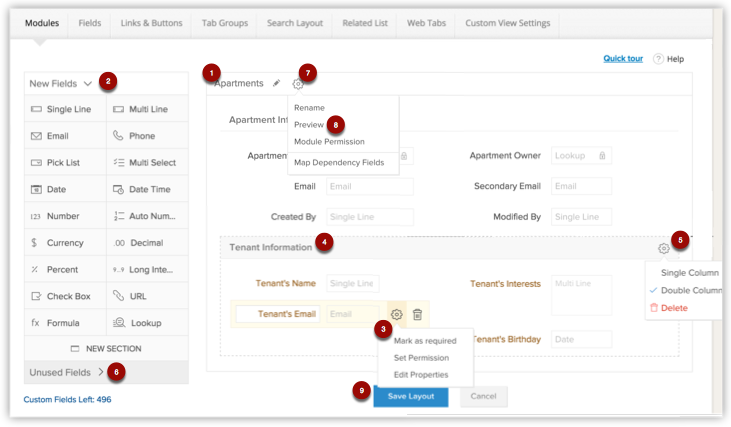
- Name/Rename the module.
- Drag and drop one or more fields to the layout from the New Fields tray and click Save Layout.
- Edit the Field Properties and Set Permissions for the fields from the Settings icon. Remove fields from the Layout using the Trash icon.
- Drag and drop new sections to the layout from the New Fields tray.
- Switch between single-column layout and two-column layout for a section. Move the sections around to rearrange them. Use the Delete icon to delete a section.
- View the removed fields in the Unused Fields section.
- Set Module permission for different user profiles.
- Preview the module layout as a particular profile. This is useful if you have given different Field Permissions for different user profiles.
- Save the Layout, once you are satisfied with it.
As you add new fields and remove existing fields, Custom Fields Left automatically tells you how many more fields you are allowed to create based on the field limits applicable for your Edition.
As you can see, you can create fields, edit layout, set permissions, preview your module, all from a single place. Instructions on customizing your module are given below in detail.
Create a Module
- Log in to Nonprofit Vertical CRM with Administrator privileges.
- Click
 (the Settings icon) > Setup > Customization > Modules.
(the Settings icon) > Setup > Customization > Modules. - Under the Modules tab, click Create New Module.
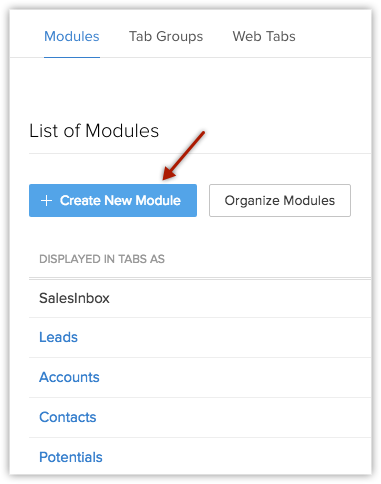
- Click the Edit icon in the module's name header and enter a new name for the module.
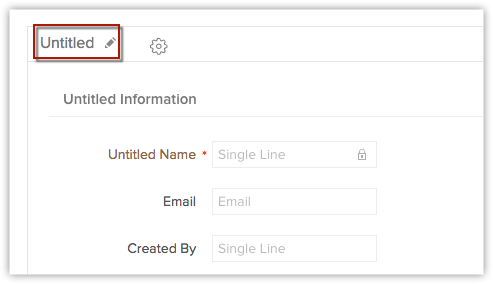
- Enter a singular or plural form for the module.
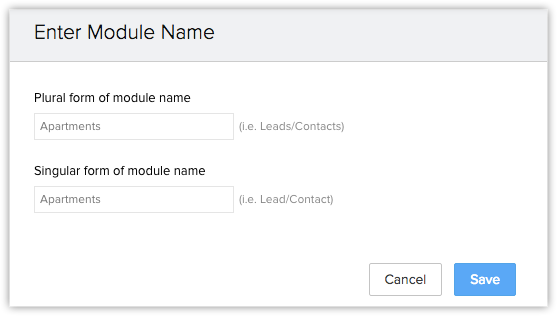
- Click Save.
Add New Fields
To add a new field
- From the New Fields Tray on the left, drag and drop the fields you require in the section.
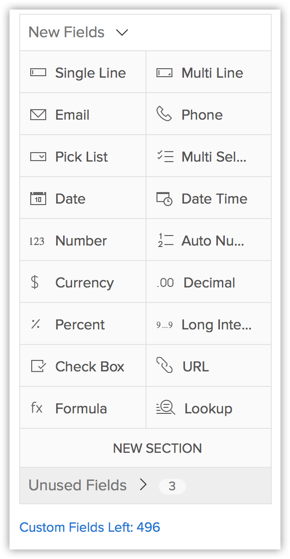
Add Sections
To add a section
- From the Module Builder Tray on the left, drag and drop +Add New Section to include more sections for the module.
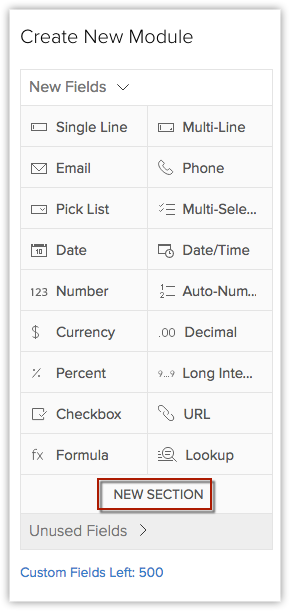 You can add/delete as many sections as you require.Click the Edit icon in the section header and edit the name of the section, if required.
You can add/delete as many sections as you require.Click the Edit icon in the section header and edit the name of the section, if required.
Set Module Permissions
To set module-level permission for your module
- Click the Module Settings icon and select Module Permission from the drop-down menu.
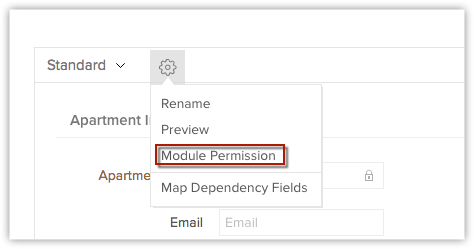
- In the Module Permissions-[Module] pop-up, select the profiles that should have access to the new module.
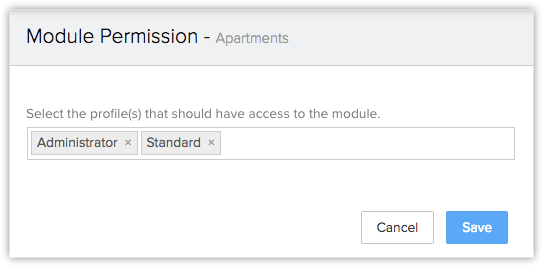
- Click Save.You can also edit the Module Permissions at a later point in time.
Design Module Layout
You can rearrange fields and sections by a simple drag and drop action. You can also change the column-layout of sections.
- Click the Section Settings icon and select between single column or double column layouts for the section as required.
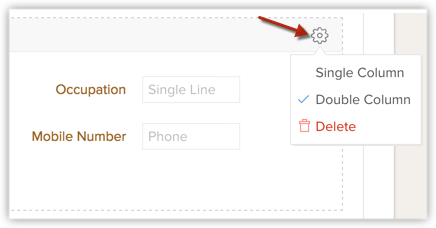
- To rearrange fields, simply click on a field and drag and drop in the required place. To rearrange section drag and drop the section to its new place.
Preview Module
A preview of the module is available that helps you get a quick idea of what the module will look like to users in each profile. All you have to do is select the user profile to check out the preview. Based on the preview, you can modify permissions and layout, if required.
To preview the custom module
- Click the Menu icon and select Preview.
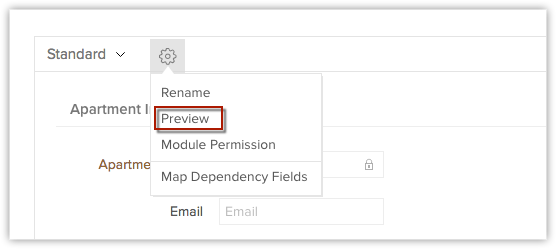
- In the pop-up that appears, select the desired profile from the Preview Layout As drop-down.You will be able to look at what the module will look like for users in the profile that you have selected.
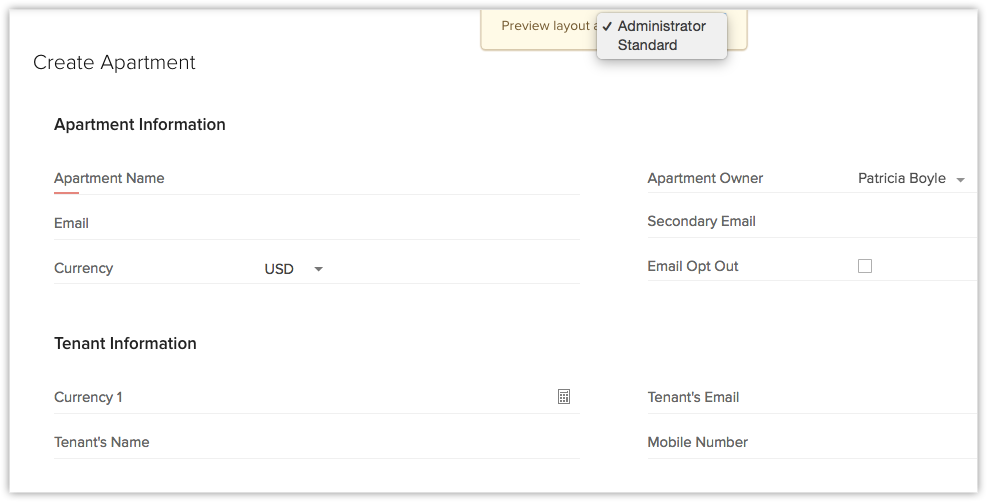
Customize the Events Module
The Events page layout is different from the other modules' page layout but you can still add or remove fields, rearrange the fields and mark them as mandatory. The following three links provide the options to edit the layout of the event related details:
- Add - Adding an event requires you to fill up a form. The form lists some fields that can be customized. You can change the order of the fields, remove fields that are not required and also mark them as mandatory.
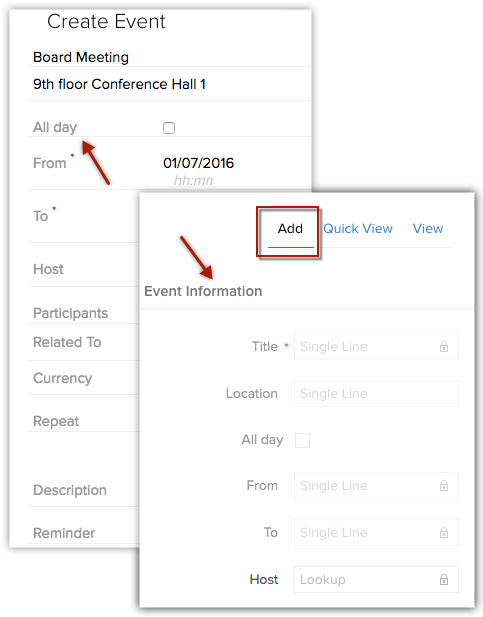
- QuickView - While viewing an event in your calendar, you can choose to have a quick glance at only the most important information about the event. That can be defined here in the Quick View.
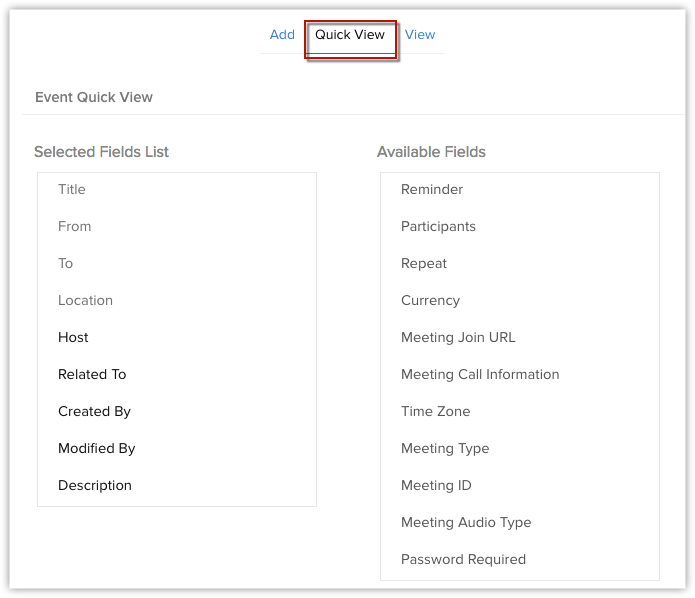
- View - While viewing an event in the Activities tab, you can rearrange the fields and add sections. You can also check out the fields used for the business card view.
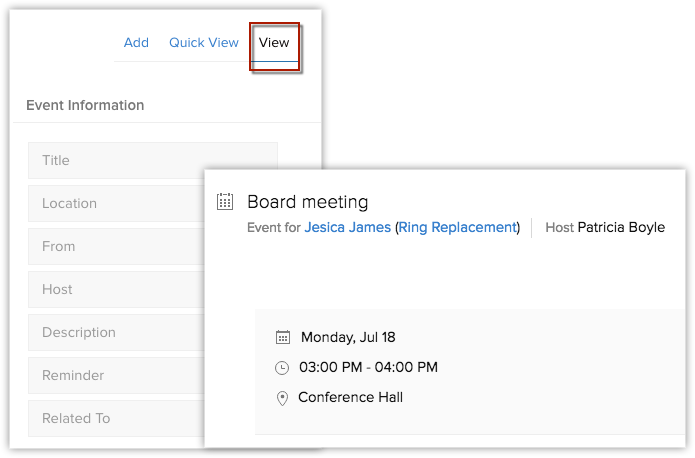
Edit Modules
To edit a module (standard module or a user generated module)
- Click Setup > Customization > Modules.
- From the list of modules under the Modules tab, click the desired module.You will be taken to the Module Editor page where you can edit the module elements such as fields and sections, layout, and permissions.
Quick-Edit Options for Modules
Nonprofit Vertical CRM lets you edit a few items of a module directly from the Modules List View. You do not have to go to the Module Editor to edit these items. Follow the instructions below to access the quick-edit options.
- Click
 (theSettingsicon) > Setup > Customization > Modules.
(theSettingsicon) > Setup > Customization > Modules. - Under the Modules tab, point your mouse to the required module.
- Click the More icon and select a desired option from the drop-down list.
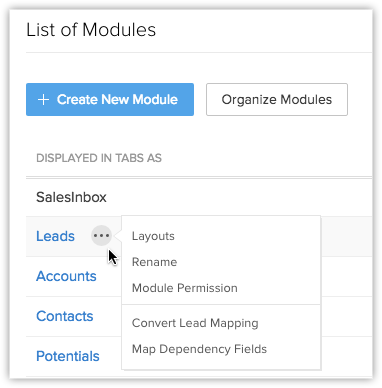
- Execute the appropriate action as required and Save the action.
Delete Modules
In Nonprofit Vertical CRM, the standard modules cannot be deleted but when there is a need to delete a custom module make sure that it is not linked to another module. Once you delete the custom module, you can't restore data from it. Before deleting make sure you have checked the following:
- You have taken a backup of your data using the Export feature.
- The module is not liked with any other custom or standard modules.
- Workflow rules that are configured for the custom module are deleted.
Alternatively, you can hide the custom module for all the users in the organization's CRM account or only to specific profiles.
To delete a module
- Click
 (the Settings icon) > Setup > Customization > Modules.
(the Settings icon) > Setup > Customization > Modules. - Under the Modules tab, point your mouse to the required module.
- Click the More icon and select Delete from the drop-down list.
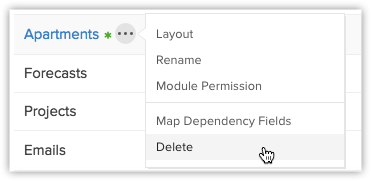
- Read the warning message on the pop-up. If you wish to go ahead, click Yes, Delete now to confirm the action.
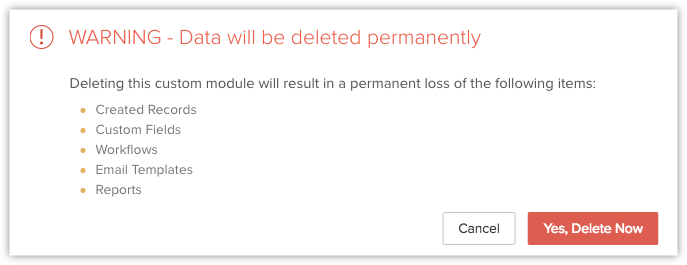
Related Articles
Standard Modules & Fields
You can use API to integrate with the following standard modules: Leads Accounts Contacts Proposals Campaigns Forecasts Cases Solutions Products Gifts Quotes Events Attributes Vendors Purchase Order Tasks Calls Special Events The ...Modules and Fields
CRM Platform Modules & Fields You can use API to integrate with the following standard modules: Standard Module API Format Leads Leads Accounts Accounts Contacts Contacts Potentials Potentials Campaigns Campaigns Cases Cases Solutions ...Working With Custom Fields
In Nonprofit Vertical CRM, you can add new fields as per your requirements. These fields will be available to all the users added to your organization's CRM account. Customize Nonprofit Vertical Defined Fields: You can edit, delete and hide some of ...Getting Started - Product Customization
Customize modules Create a new module or edit an existing module by adding custom fields, adding new sections, setting field permissions and editing field properties. Organize modules Arrange the modules in your Nonprofit Vertical CRM account based ...Field Level Customization
Field-level customization enables organizing the field requirements of any organization. By default, Nonprofit Vertical CRM provides some standard fields and allows adding more industry-specific fields. Some of these fields are common to all modules ...