Autoresponder Scenario
Here is a popular scenario, just one of the many ways in which you can use autoresponders.
The Challenge
A lead has shown interest in one of your organization's programs and has subscribed for a 30-day free trial membership. Your challenge here is to engage the prospect and follow-up with right email messages to win the deal. This is a real-life Drip Marketing situation where autoresponders can be used.
The Scenario
- A visitor to your web site submits the web form and signs up for a 30-day trial period of your program.
- An auto-generated Thank you / Welcome email is sent to the user.
- User's (lead) details are listed in Nonprofit Vertical CRM under a custom view (eg: Today's Leads).
- Autoresponder is initiated.
- Day 1 - 'Getting Started' email is sent to the user.
- Day 2 - 'Support and Feedback Information' email is sent.
- Day 5 - 'Program Updates' email is sent.
- Day 15 - 'Purchase Offer' email is sent.
- Day 25 - 'Reminder' email is sent.
The procedure to set up an autoresponder
- Click the Leads tab.
- In the Leads Home page, under Lead Tools, click the Autoresponders link.
- In the Autoresponders page, click Create Autoresponder.
- In the New Autoresponder page, under the Autoresponder Details section, do the following:
- Enter the Name of the autoresponder.
- Select the user to whom the records will be Assigned To.
- Select the Custom View to set up the recipient list for the autoresponder.
- Select a Folder for the autoresponder.
- Select Dynamic and specify the corresponding details (Refer to the table.)
- Enter the Name of the autoresponder.
- Click Save.
The following table provides information on the options that you need to specify for the autoresponder.
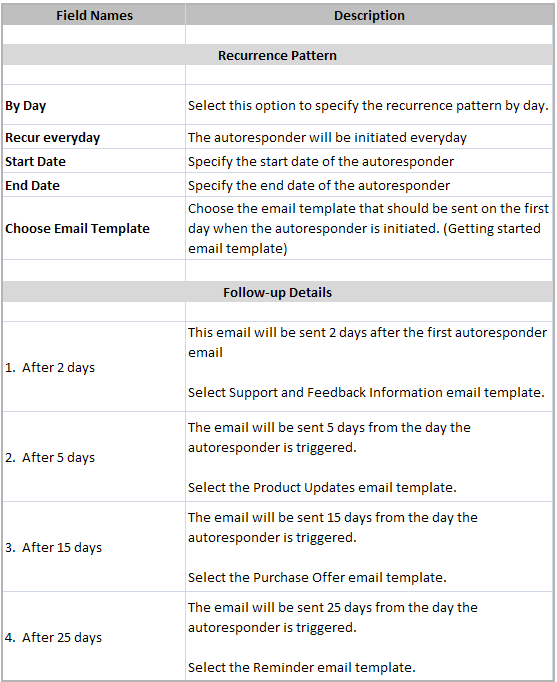
Related Articles
Managing Autoresponders
Autoresponders are the solution to send automated replies and follow-up emails to the prospects and customers. Once you receive a response from the lead or contact, you have to manually exclude the contacts from the mailing list. See ...Using Macros
Macros are a set of actions that can be executed for a group of records in a module. These sets of actions include sending emails, creating tasks, and updating a field in the records with a specified value. You may have a set of actions that you ...Working with Subscriptions
New Subscription Here’s how you create a new subscription for a customer. Go to the Customers tab and select the customer for whom a new subscription needs to be created and click the New Subscription button on the top-right corner. Choose the ...Checking Duplicate Records in Nonprofit Vertical CRM
When you have hundreds and thousands of records in your CRM, as your business grows, it becomes a very difficult task to check for duplicates. Nonprofit Vertical CRM helps you arrest duplicates even before they can be created, with the help of what ...Collaborating Using Nonprofit Vertical CRM Feeds
Collaboration is an important aspect in any organization. When you need to finalize a deal or negotiate on the discount price or organize an event, you collaborate with your team to achieve the goal. For this purpose, tools that help you communicate ...